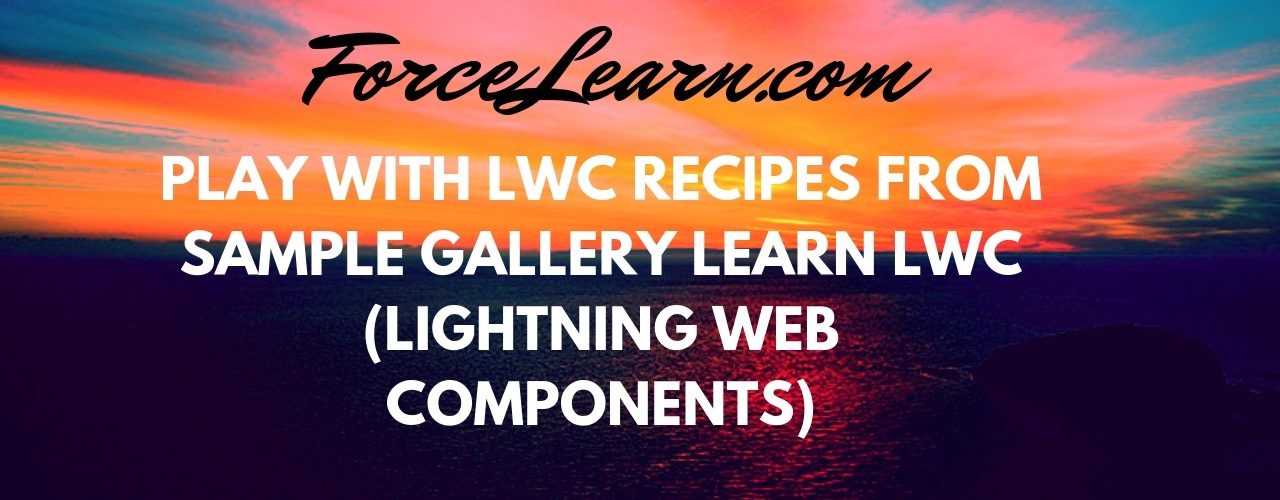
Hi Guys,Welcome back, Today we discuss about Sample Gallery and how can we use sample gallery apps into our salesforce orgs.
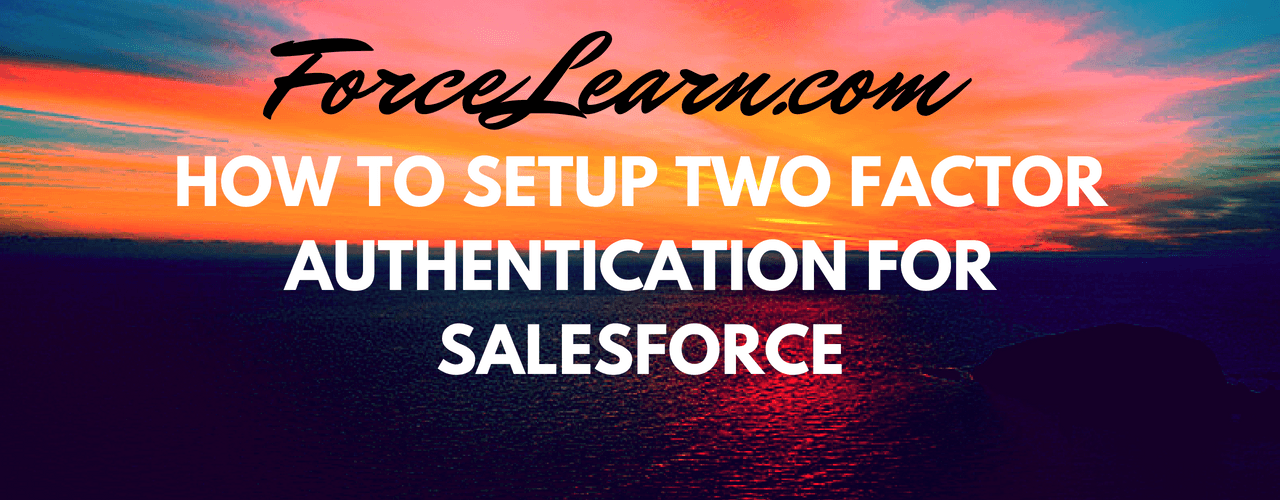
Two-Factor Authentication is helps you secure more our authentication based on user login. Two-Factor Authentication contains two things or two factor required to access your account. The first factor is something your knows like your username and password and second factor is Something you have like connected mobile device which show secure code need to matched to successfully login to your account.
Two-Factor Authentication is also known as 2FA, two step verification or TFA.
We utilize Two-Factor Authentication many more time in our day to day activites like when you access you google account when email is connected to mobile device it shows popup like numerical to tap that matches on your screen. When you are making any banking transaction, you will get OTP(One Time Password) is required to completed your transaction successfully.
Now its time to secure your salesforce org from risk vulnerabilities.
Firstly, you need to create permission set for two factor Authentication
path : Setup — Administer — Manage users – Permission Set
click on New
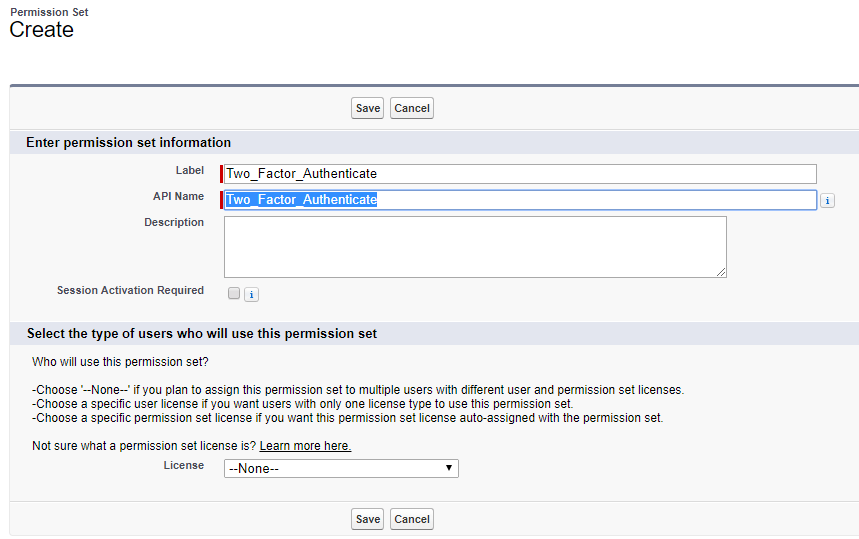
Label as Two_Factor_Authenticate
Api is Auto generated like
click on save.
then move to Under system, click on System Permissions.

click on edit and check Two-Factor Authentication for User Interface Logins and click on save.

Tap on Manage Assignments and add assignments to required use to required two factor authentication.
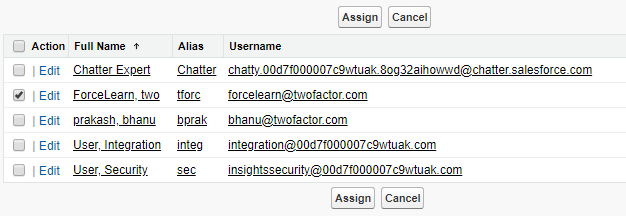
click on Assign.

Tap on Done.
Now you have successfully assigned permission set to user . Logout if that user is already login
what’s more, attempt to re-login again,now you will get salesforce authenticator popup on your screen to move further you need Android or IOS application need to be installed in phone.
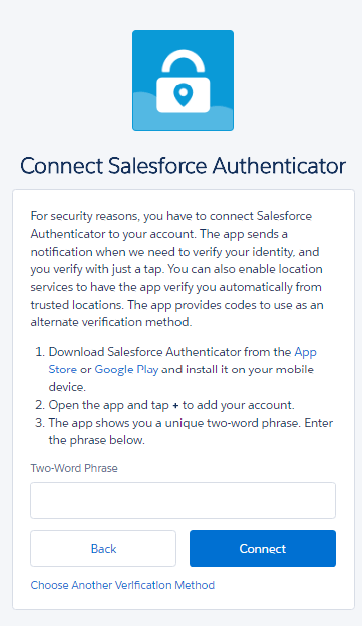
Download and install Salesforce Authenticator for iOS from the App Store or Salesforce Authenticator for Android from Google Play
Enter your secure code to which display on phone. For first time connection it asks Two-Word Phrase which displays on Salesforce Authenticator app. Then you need to provide once you connected successfully. you need to enter secure code which displays to mobile phone to login into your account.
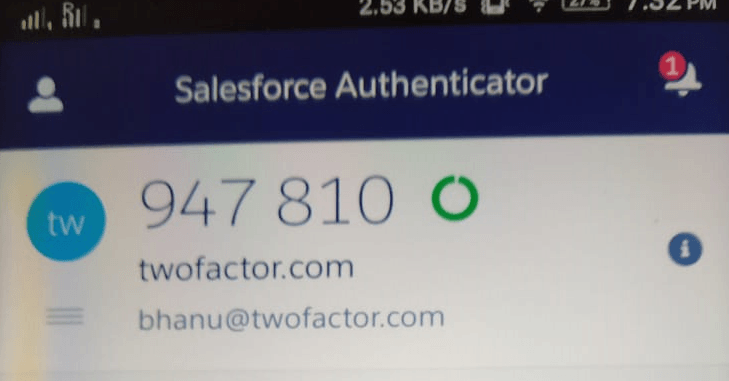
Then we need to enter Salesforce Authenticator secure code into your browser login page.
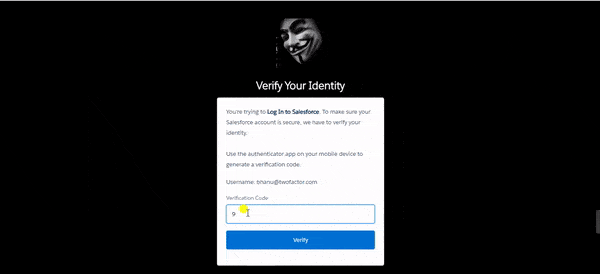
you are now login to your salesforce org using two factor Authentication 😎😎😎
Comment use if you face any problems while implementing
Download: SalesforceQA
Please comments us for more updates and share to other to help. Keep Visiting us for more updates Like us for more updates Fb Page : ForceLearn keep share to help others 😎 😎 😎