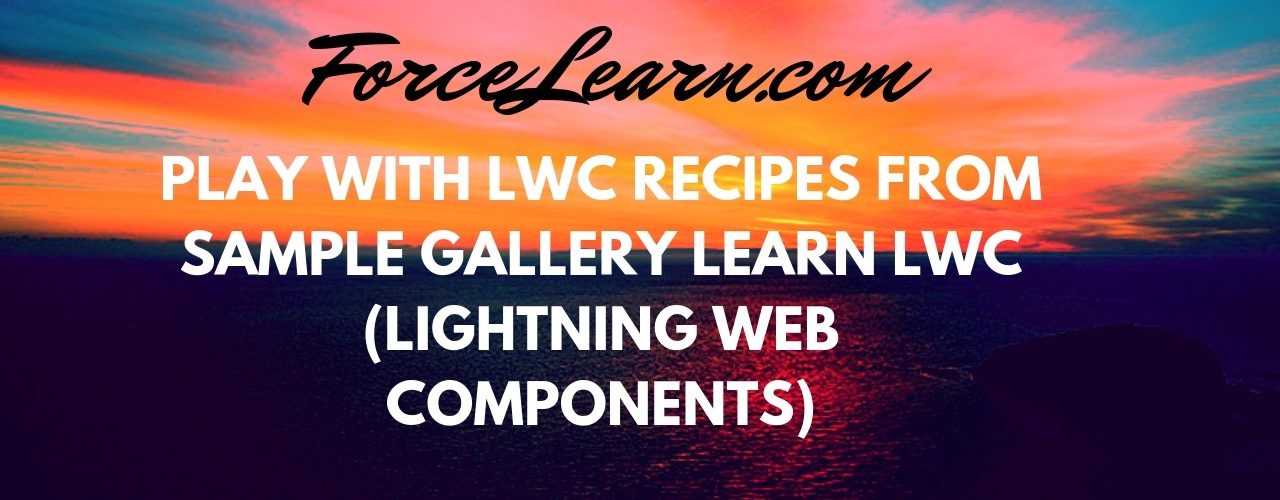
Hi Guys,Welcome back, Today we discuss about Sample Gallery and how can we use sample gallery apps into our salesforce orgs.
 By ForceLearn/header.png)
Hi Guys, Welcome back, we have started with new topics to get intro on Lightning web components and Setup for them.
1. Click here to download Salesforce CLI and install on your local machine
2. Open CMD And type sfdx plugins:install salesforcedx@pre-release.
3. Download VS Code from below link and install VS Code in local machine and open it.
4. Install Salesforce Extension Pack and salesforce Lightning Web Components from Extensions
5. Install Lightning Web Components
1. Type Ctrl+Win+P type SFDX So its working prefect.
 By ForceLearn/Install-Setup.png)
2. Select Create Project with Manifest and type Project Name
 By ForceLearn/Create_a_Project_with_manfiest.png)
3. Select where to save project and New project has been created.
 By ForceLearn/Project_Has_Been_Created.png)
1. Type Shift+Ctrl+P and type SFDX:Create lightning Web Component.
 By ForceLearn/Create_A_Lightning_Web_Component.png)
2. And store location needs to be save and type name on your web Component
 By ForceLearn/Name_of_LWC.png)
Lightning Web Component Contains 3 files .They are 1. Html 2. Javascriptfile 3. JavaScriptMetafile
 By ForceLearn/LWC_Records.png)
You need to authorize your org to push code
Type SFDX: Authorize dev hub
 By ForceLearn/Authorize_Dev_hub.png)
Default browser will open and login into your org with credentials
You are done with login.
 By ForceLearn/DevHub_connected.png)
Right Click on LWC and Select Deploy to Source Org.
 By ForceLearn/Deploy_to_Source_Org.png)
Deployment of code is done successfully.
 By ForceLearn/Deployment_Done.png)
open Command Palliate(Ctrl+shift=P) type SFDX: Open default org
Navigate to Sales app and Home page
 By ForceLearn/EditPage.png)
Click on Gear icon and edit page and Search for your web component and drag and drop into layout and click on Save.
 By ForceLearn/Demo-Of-Lightning-Web-Components.gif)
Hurry !!!! you have designed your first Lightning Web Component.
Download:SalesforceQA
Please comments us for more updates and share to other to help. Keep Visiting us for more updates Like us for more updates Fb Page : ForceLearn keep share to help others 😎 😎 😎