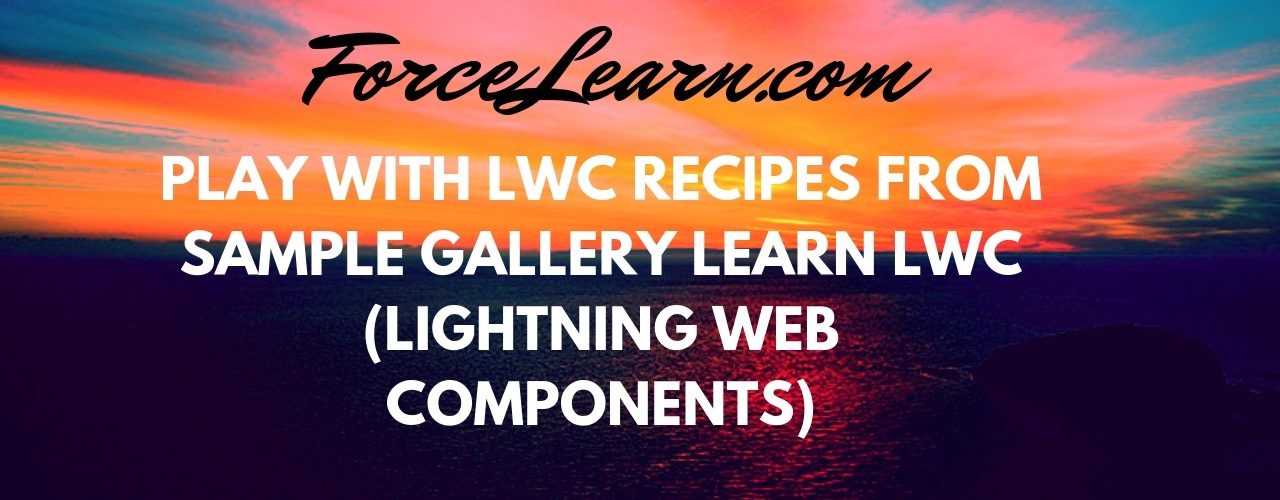
Hi Guys,Welcome back, Today we discuss about Sample Gallery and how can we use sample gallery apps into our salesforce orgs.
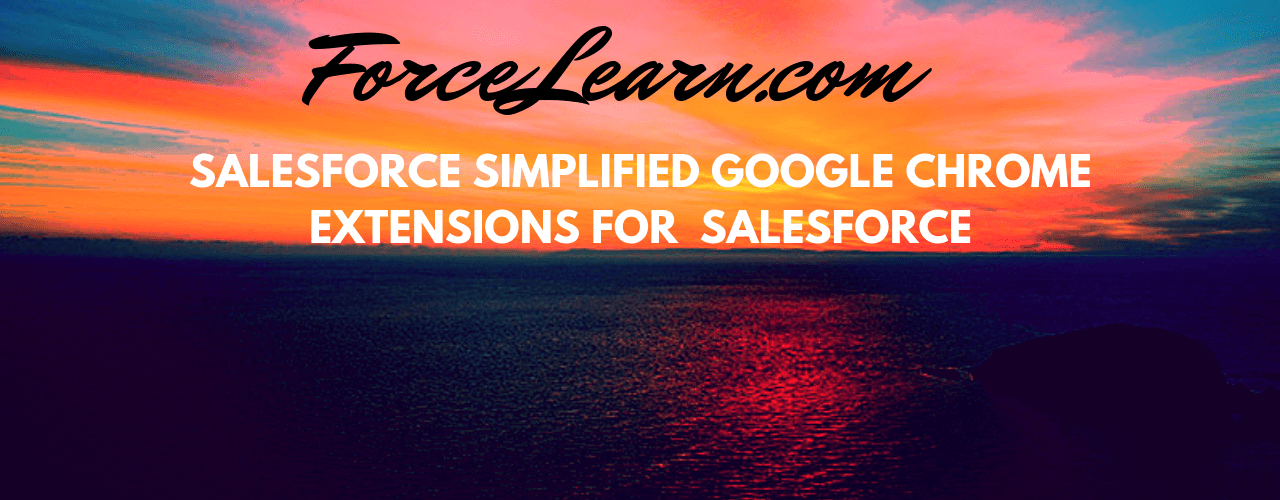
New way to work on salesforce Motivation: Creativity is not just for artists. It’s for business people looking for a new way to close a sale. it’s for engineers trying to solve a problem. it’s for parents who want their children to see the world in more than one way. Here we got new way to work on salesforce to complete your daily development work faster, easier, funnier and in brand new way.
Problem statements
Let me ask you some question. if you work on agile development or if you deploy your components after some days. 1. How do you remember your class/trigger/object/fields/profile names which you have worked on last 10 days? 2. How do you make those components handy for your next day? 3. What do you do if you want to know your colleague components name? 4. How do you see only of your debug logs? 5. How do you delete only of your debug logs? 6. What do you do, if you want to see debug logs for other user only? I will say there is one way to solve all of above problems. I am sure that you are thinking now how is it possible to solve all of those problem from one solution.
Introduction
Yeah you are right this is not possible from any out of box functionality of salesforce. As I started my article, there is new way to solve all of these issues. That’s called Salesforce Simplified Chrome Extension. Download Solution Let me walk you through from question 1st to 6th with solution. Prerequisite for all of solution is to first install Salesforce Simplified chrome extension and you are ready to go, no configuration required.
1. Remembering your class/trigger/object/fields/profile names which you have worked on last some days?
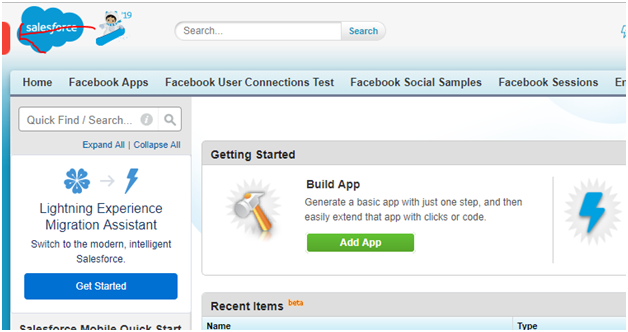
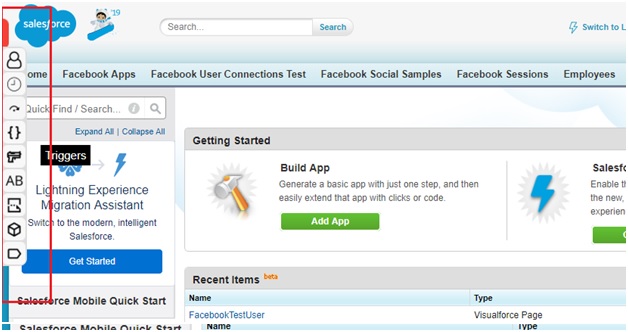
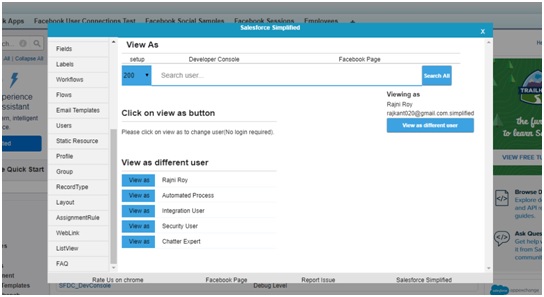
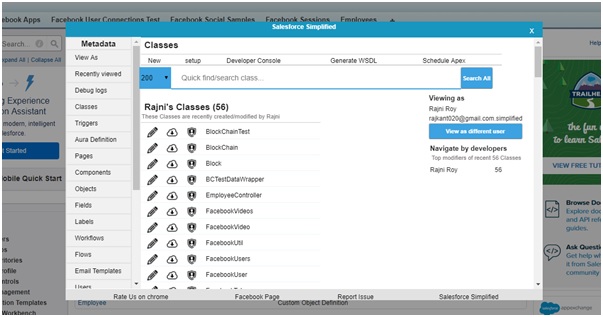
2. How do you make those components handy for your next day?
3. What do you do if you want to know your colleague components name?
Just write your colleague name in search box to list out all metadata name of the user.
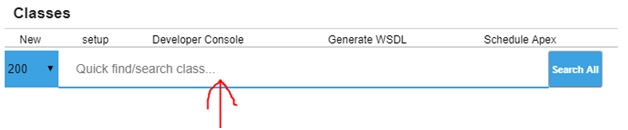 4. How do you see only of your debug logs?
Click on debug logs menu to view only of your debug logs, which is available on all page of salesforce.
4. How do you see only of your debug logs?
Click on debug logs menu to view only of your debug logs, which is available on all page of salesforce.
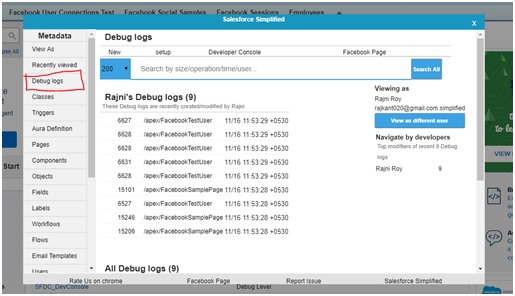 Go to debug logs page and click on my logs button.
Go to debug logs page and click on my logs button.
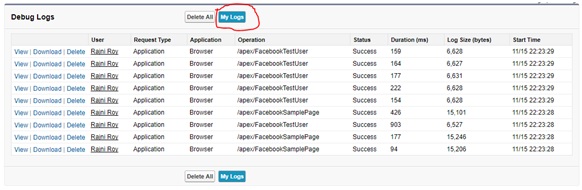 Click on my logs, Log for selected user/logged in user only.
Click on my logs, Log for selected user/logged in user only.
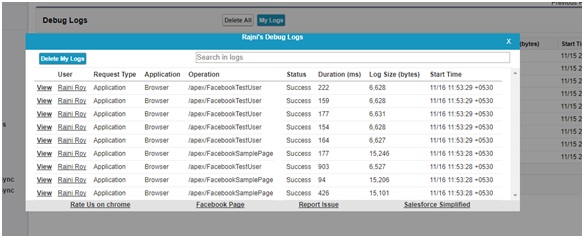 5. How do you delete only of your debug logs?
Click on delete my logs to delete the logs of selected user/logged in user.
5. How do you delete only of your debug logs?
Click on delete my logs to delete the logs of selected user/logged in user.
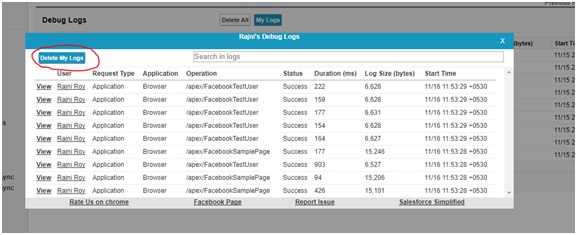 6. What do you do, if you want to see debug logs for other user only?
Hover on red icon
Click on view as menu
Change viewing as user by clicking on view as different user.
click on debug logs or My logs button on debug logs page.
Our Sincere Thanks to Rajini kant Roy from ForceLearn Team for your Guest Post.
If you are looking to be a part check these : GuestPost
6. What do you do, if you want to see debug logs for other user only?
Hover on red icon
Click on view as menu
Change viewing as user by clicking on view as different user.
click on debug logs or My logs button on debug logs page.
Our Sincere Thanks to Rajini kant Roy from ForceLearn Team for your Guest Post.
If you are looking to be a part check these : GuestPost
We have Designed Salesforce QA Application which contains lot of interview questions on Salesforce. provide your Feedback on application.
Download:SalesforceQA
Please comments us for more updates and share to other to help. Keep Visiting us for more updates Like us for more updates Fb Page : ForceLearn keep share to help others 😎 😎 😎